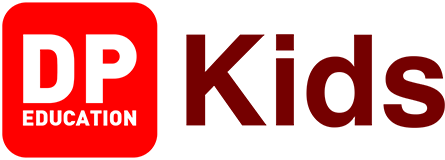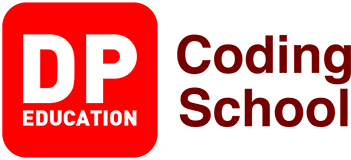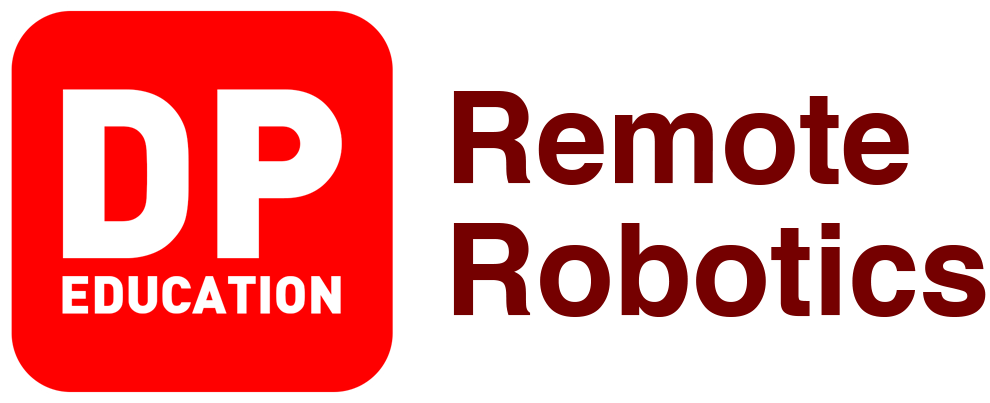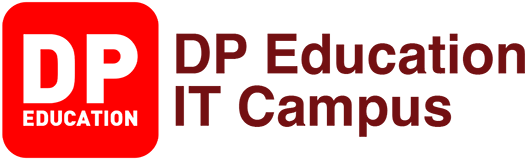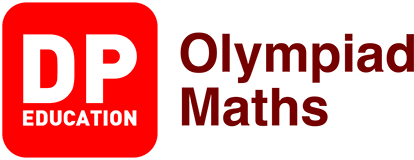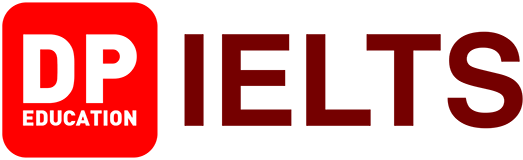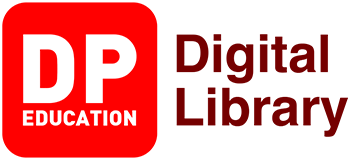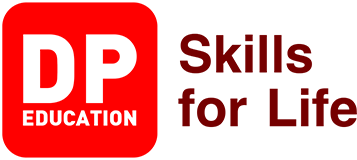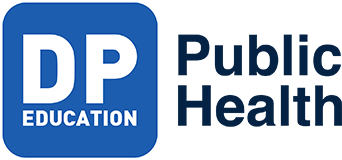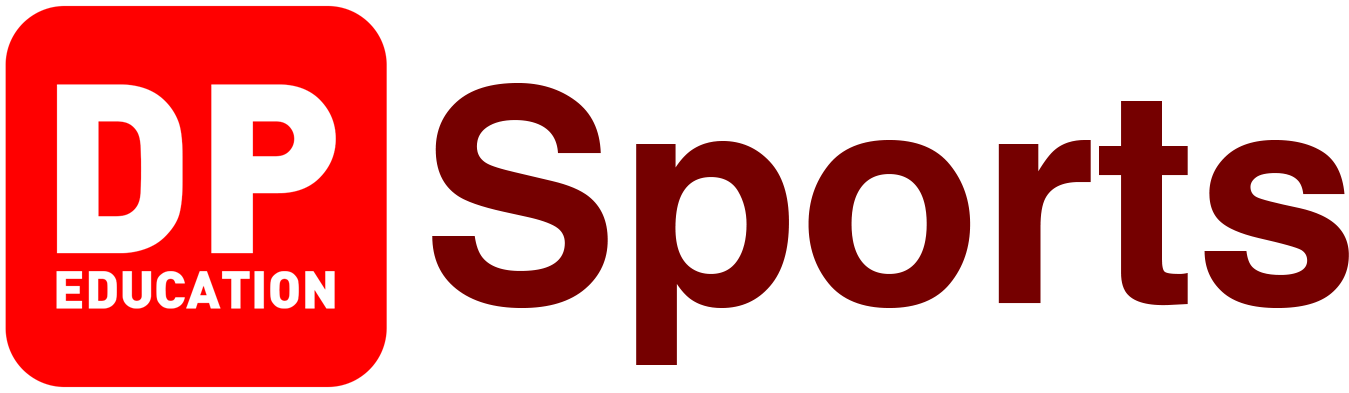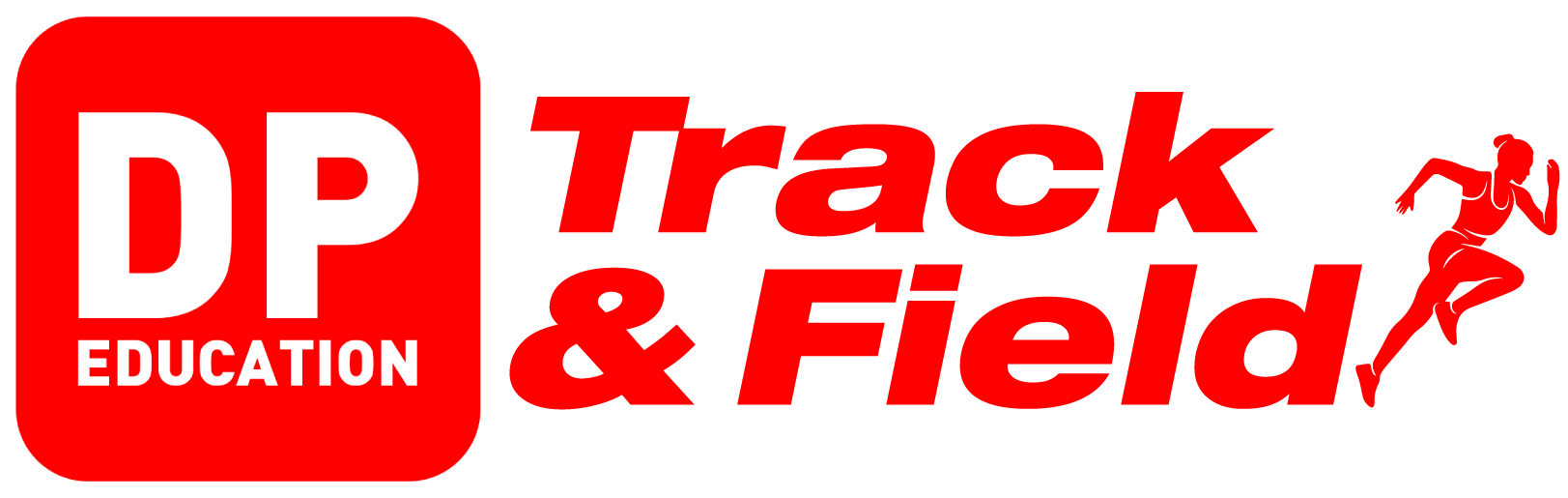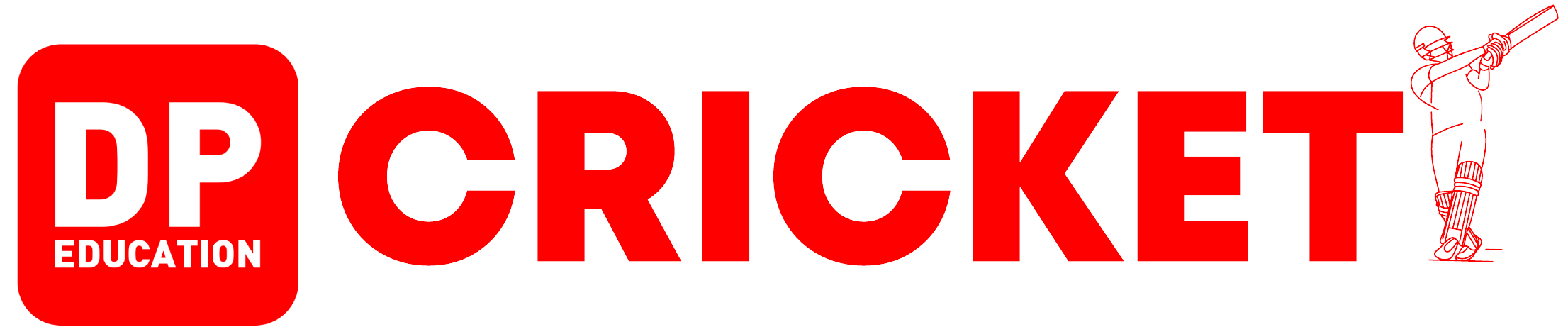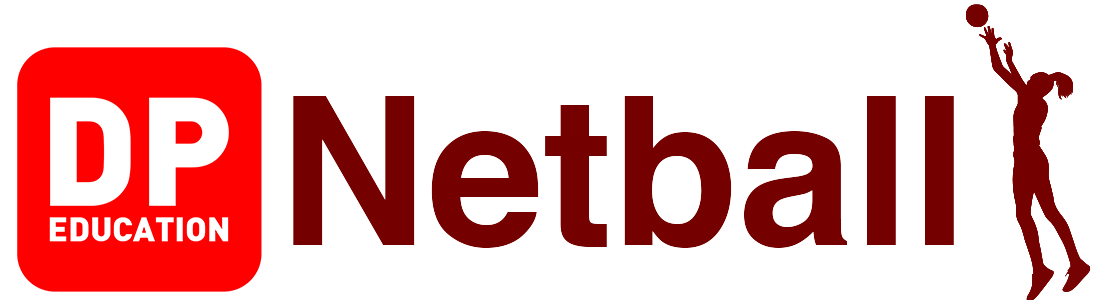Thunkable Project 1
Follow the steps below in order to complete the project "Thunkable Project 1" Play the relevant Video to know how to complete the steps
Step 1
How to create a new project
on the Thunkable website
Step 2
How to recognize the
Thunkable website interface
Step 3
How to add two rows
for the screen
Step 4
How to add two columns for the screen
Step 5
How to add a background
color
Step 6
How to add borders
to columns
Step 7
How to change Columns
and Image size
Step 8
How to add a button
Homework
Homework 102
Start
I finished the project
Next Project