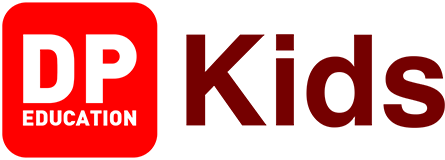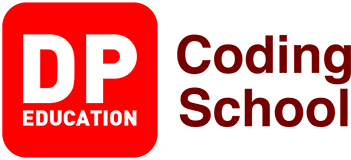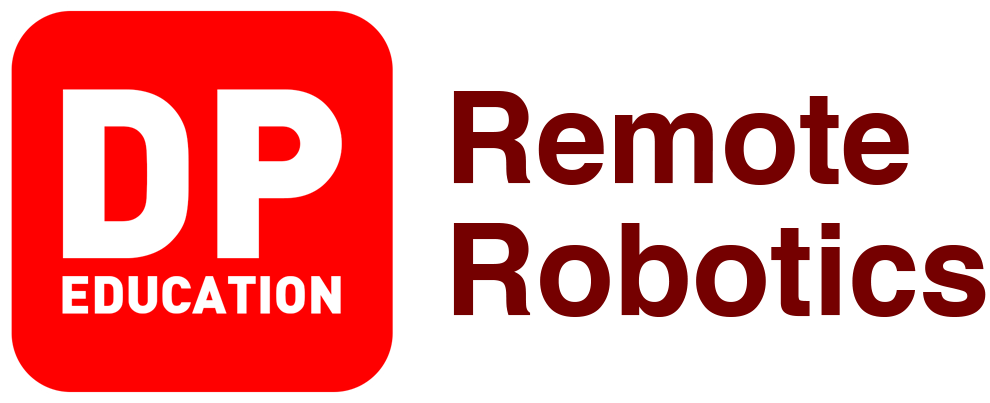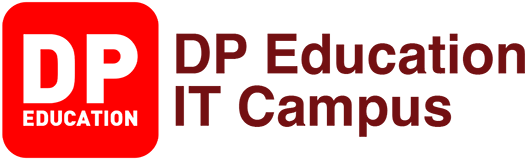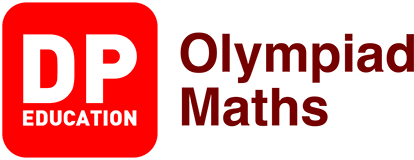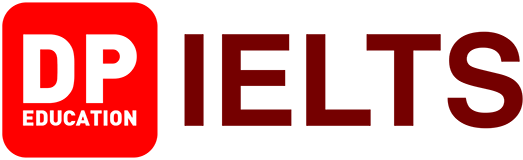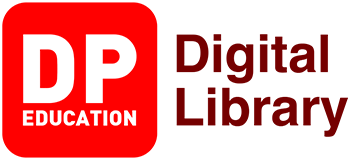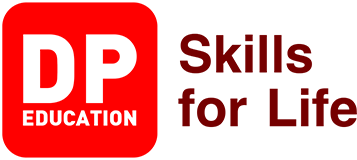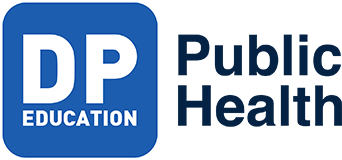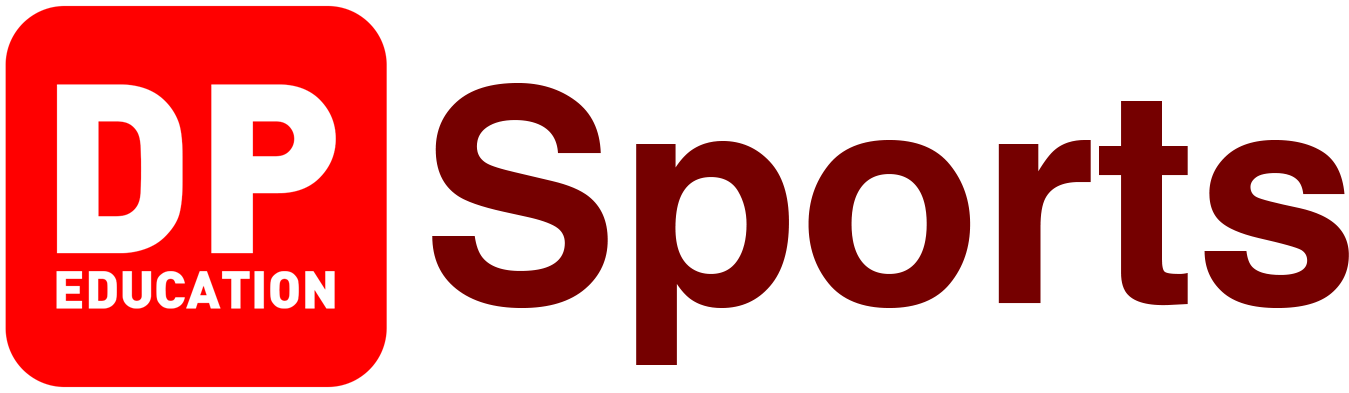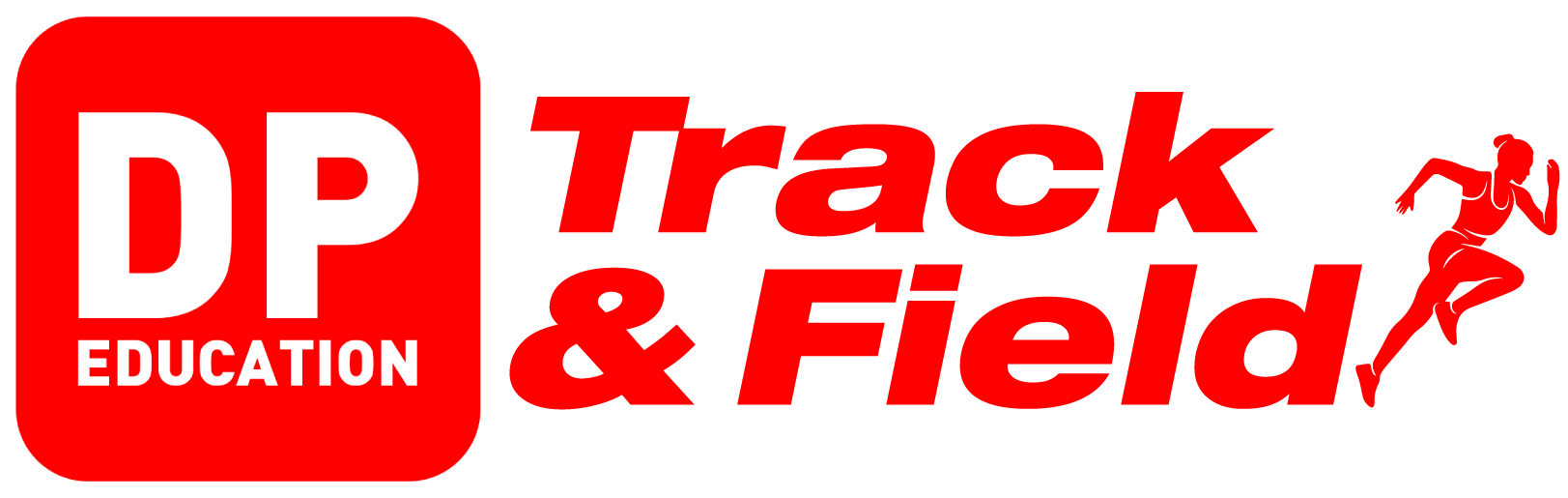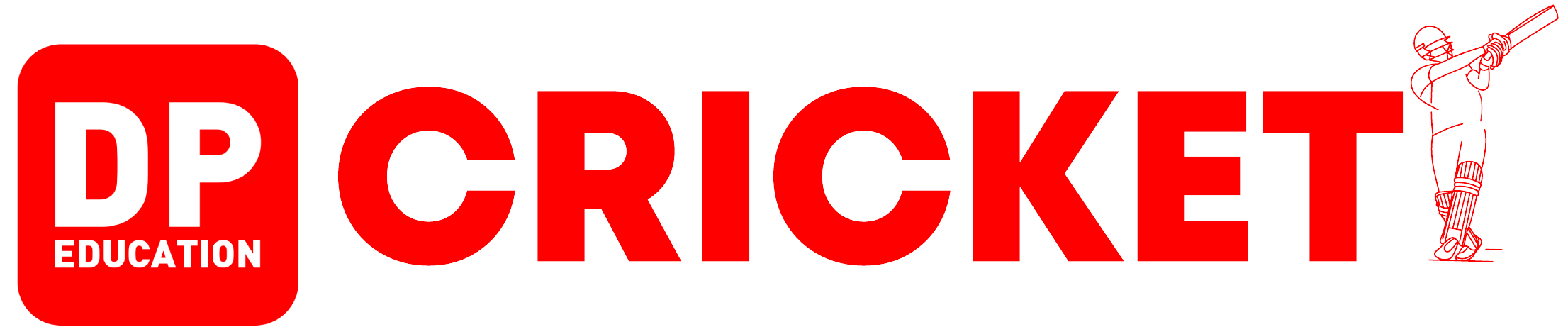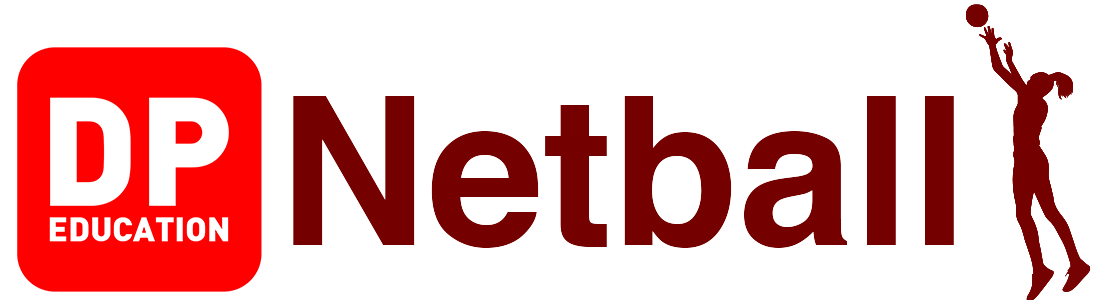My story app
At the end of this lesson, you will have the opportunity to create a story app that includes Andare's stories.
Instructions
- Click the “Start” button. You should redirect to “studio.code.org”
- Click the "How it works" button.
- Click the "Remix" button.
- If you have not accessed the Code.org website, sign in by providing username and password.
- Click the "Rename" button.
- "Project 43" is given as the name.
- Click the "Save" button.
Watch the videos below to understand the above steps.

How To Access Code.Org

How To Create An Account On Code.Org

Let's Explore The Interface Of The Code.Org Website
Objectives Of The Lesson
Here, you will have the opportunity to learn how to combine several screens, how to move forward and backward using a button.
One day, Columbus was reading a book of Andre's stories. Meanwhile, Columbus wants to create a story app that includes Andare's stories. Create using your coding knowledge
Follow the steps below in order to complete the project "My story app" Play the relevant Video to know how to complete the steps
Step 1
Identifying the main parts of the My story app lesson
Step 2
Creating 2 pages for story 1.
Step 3
Creating 2 pages for story no.2.
Step 4
Creation of 2 pages for story no.3.
Step 5
How to connect the pages of story 1
Step 6
Creation of 2 pages for story number 2 and 3.
Homework
Homework 43
Start
I finished the project
Next Project